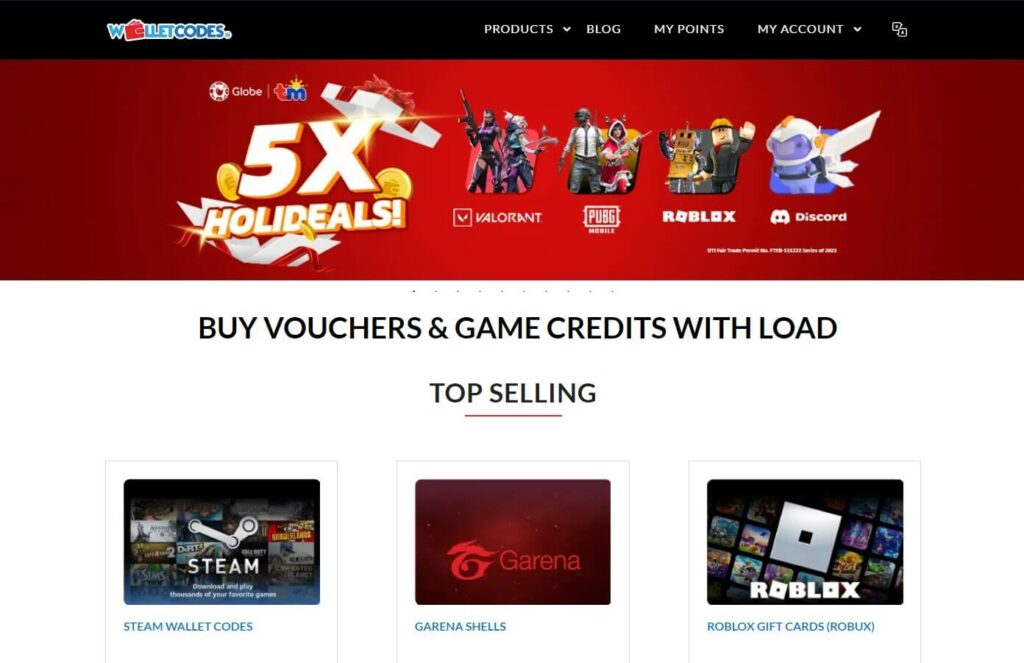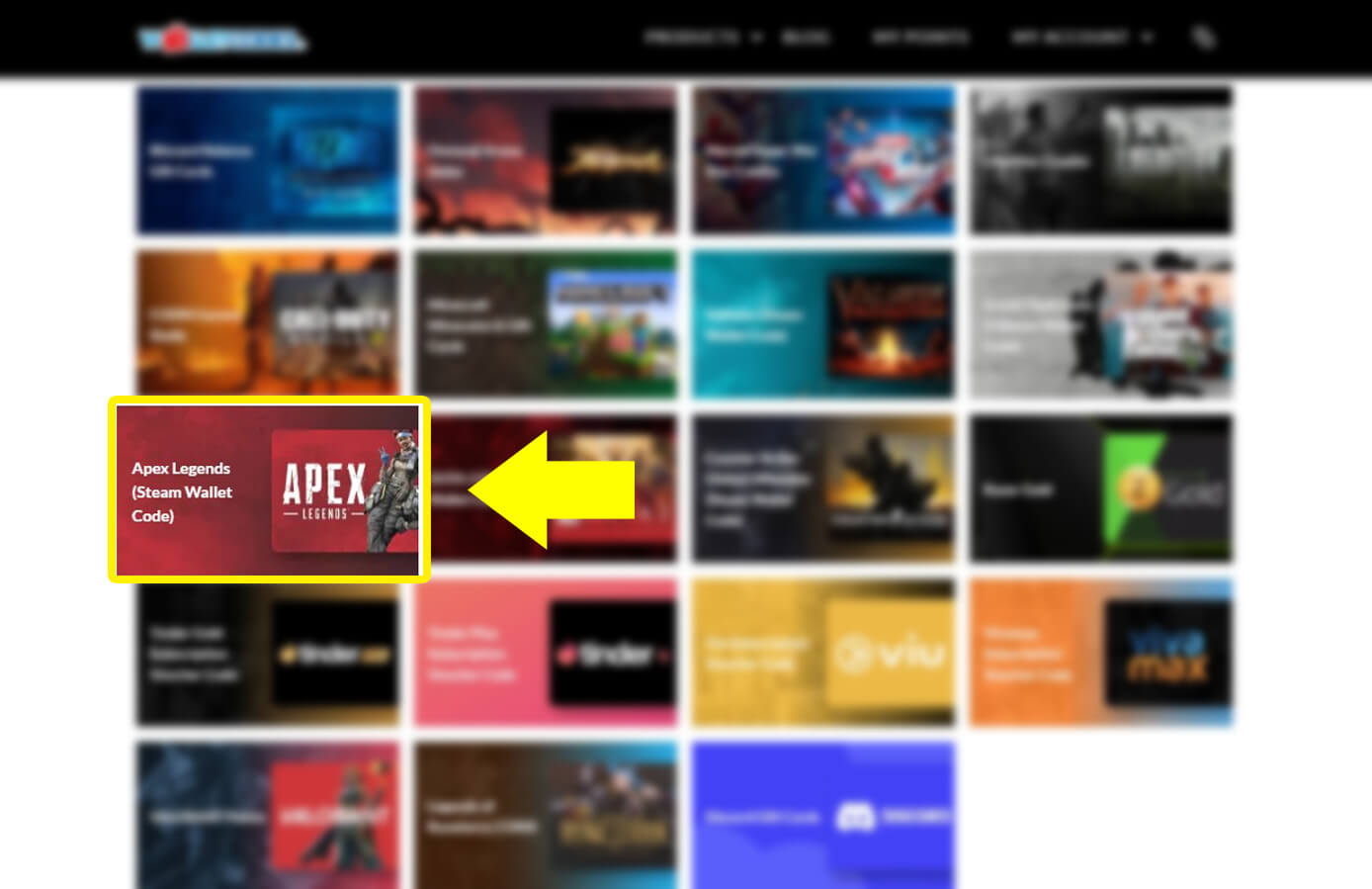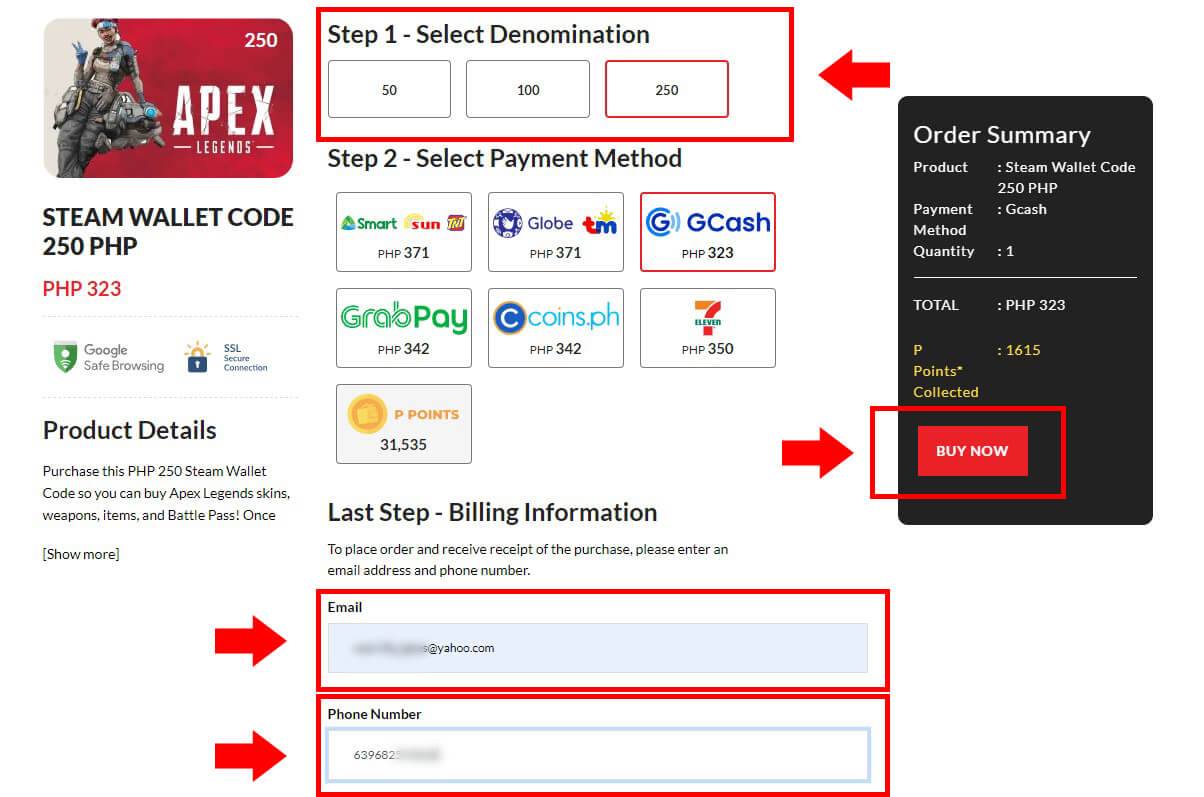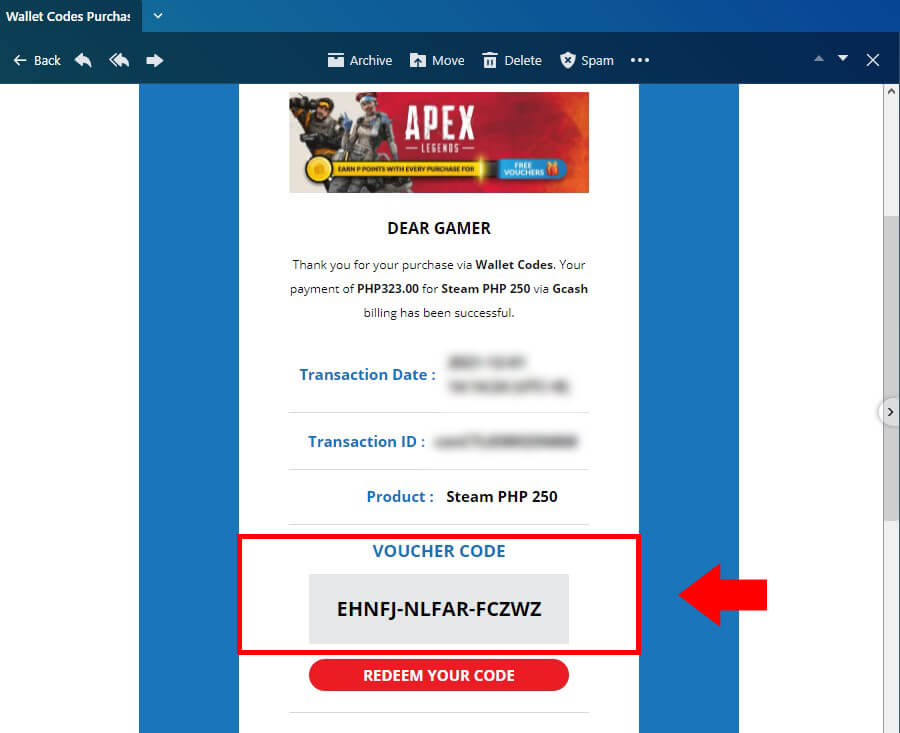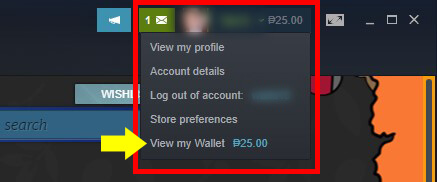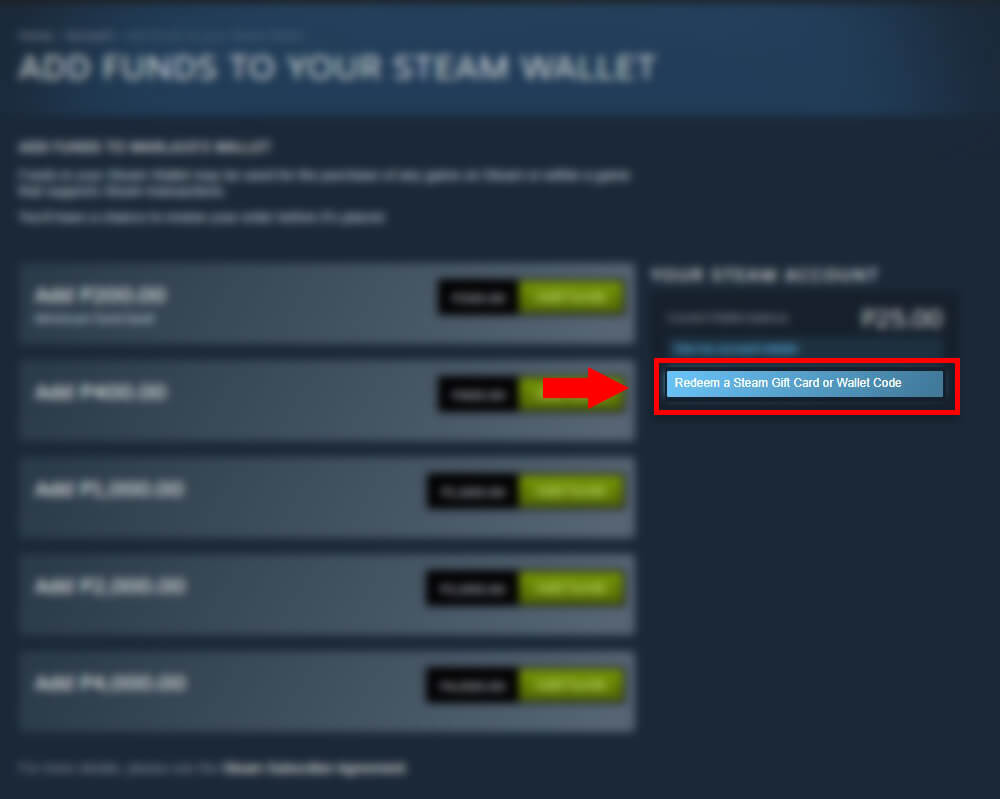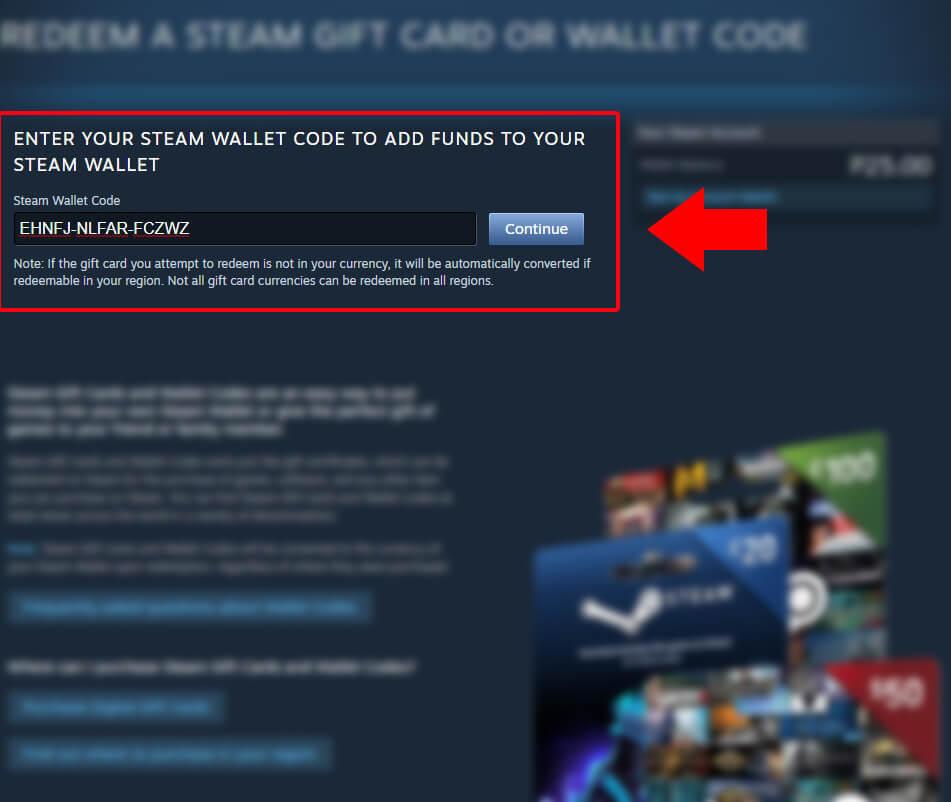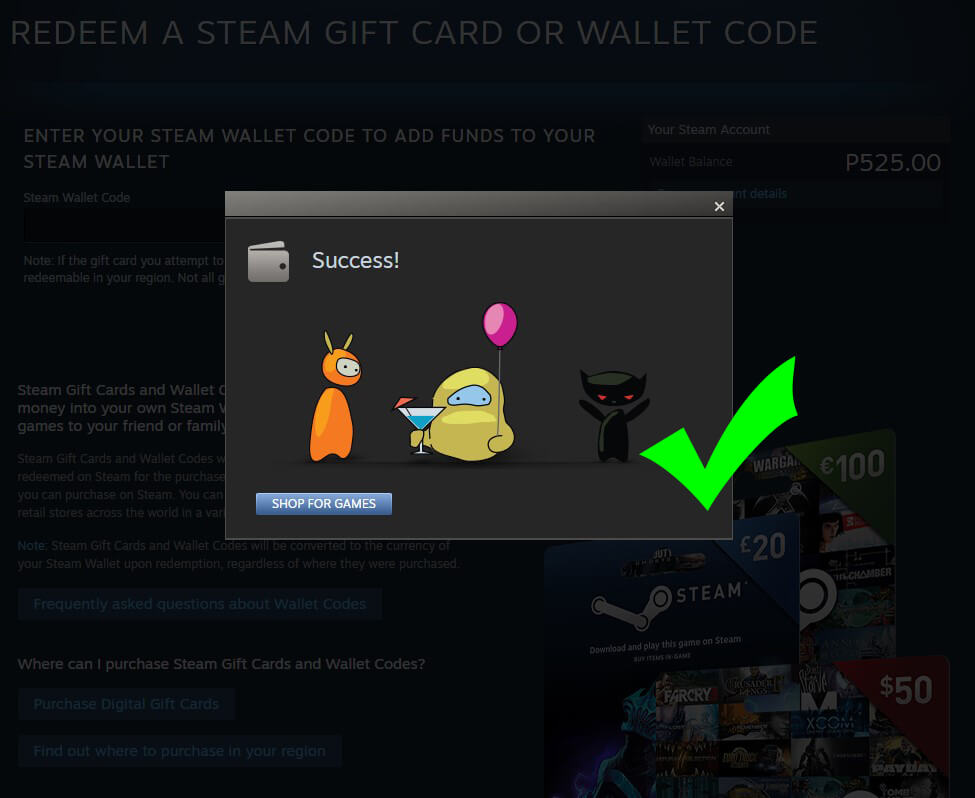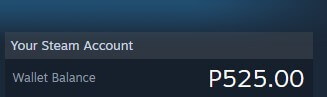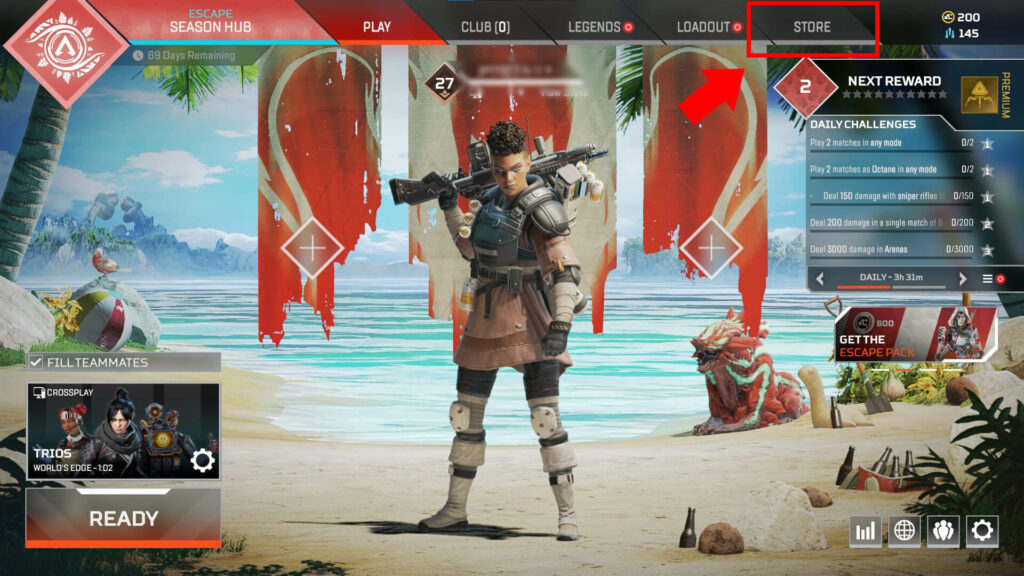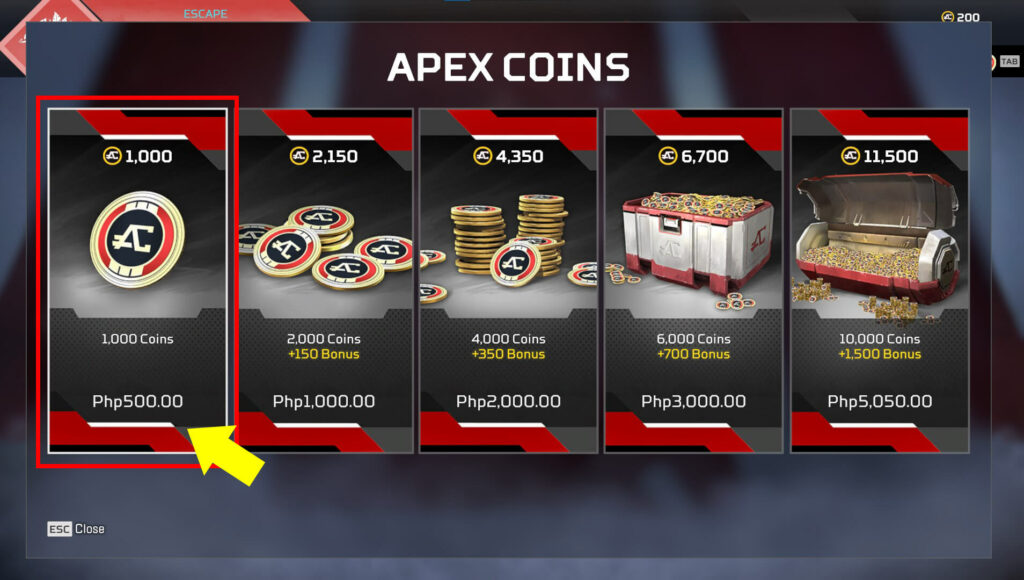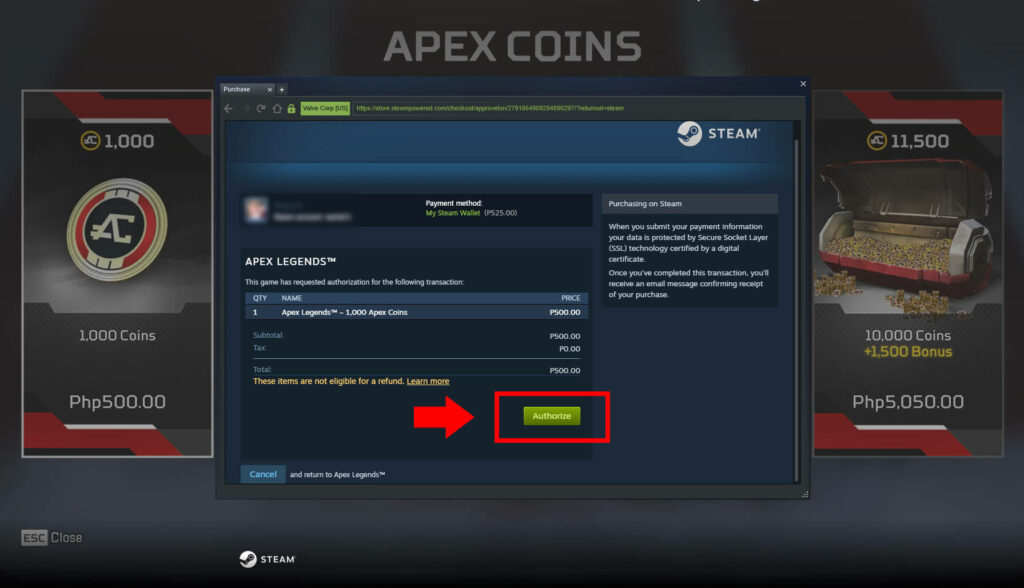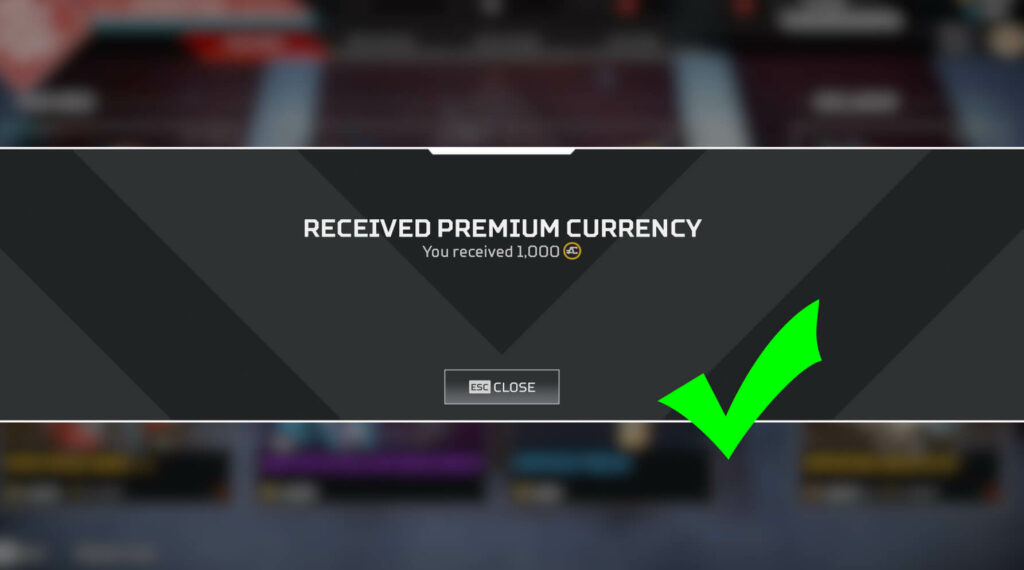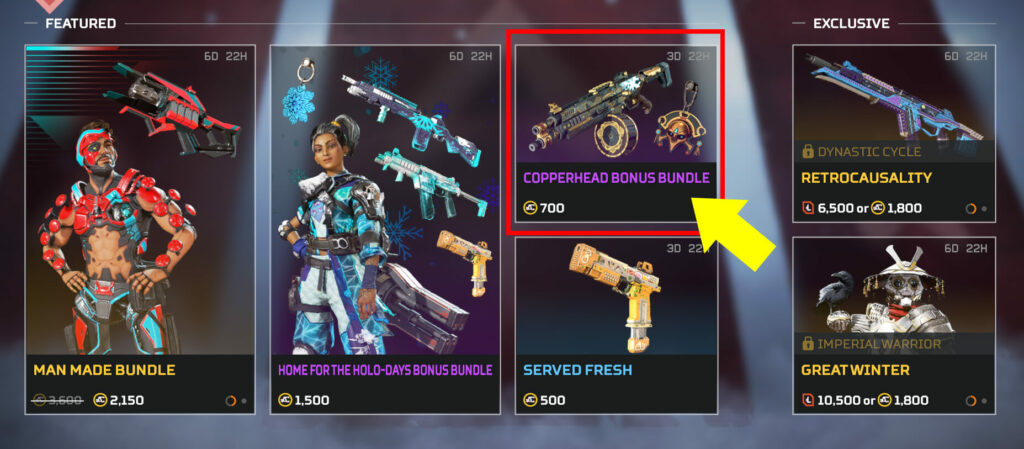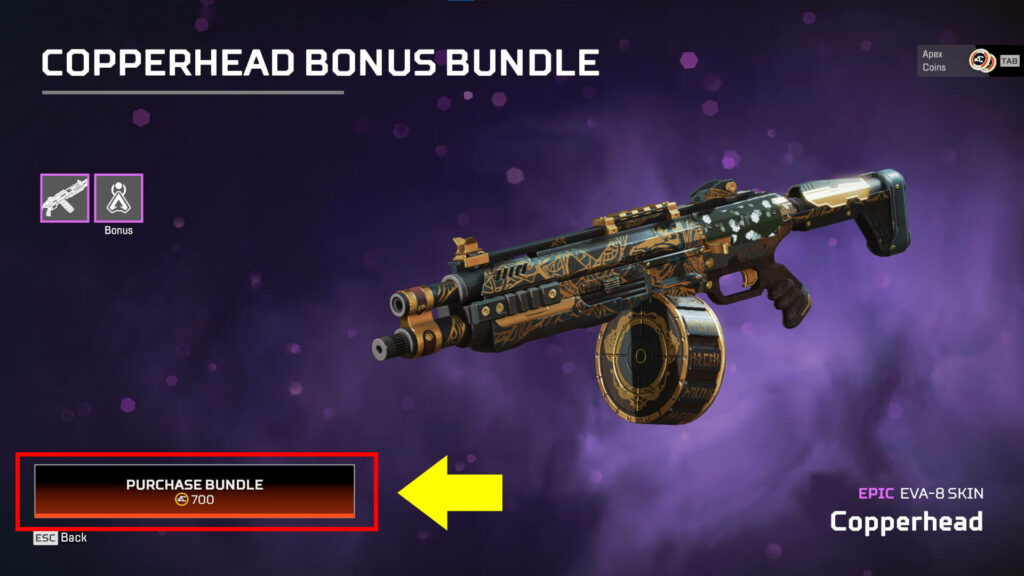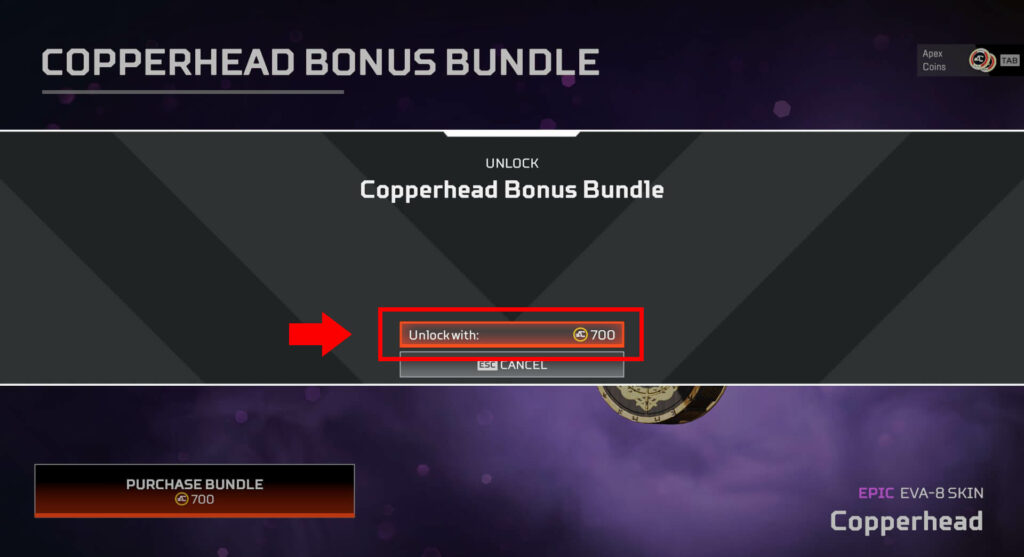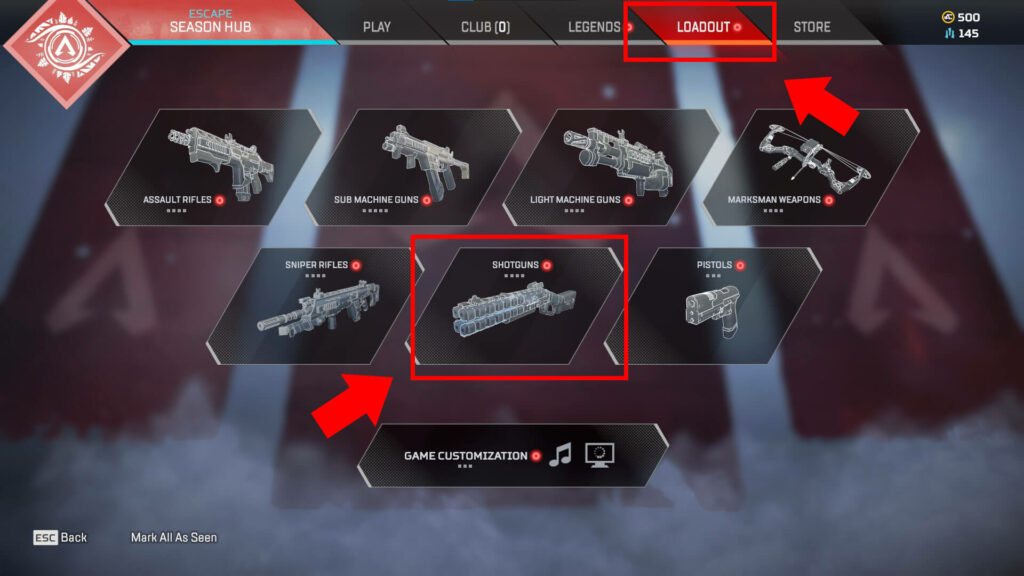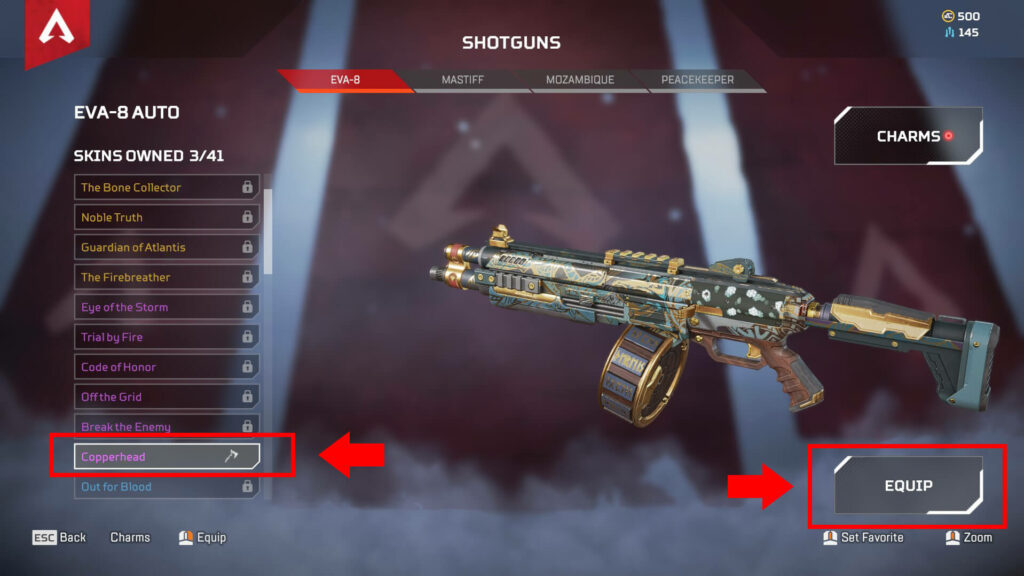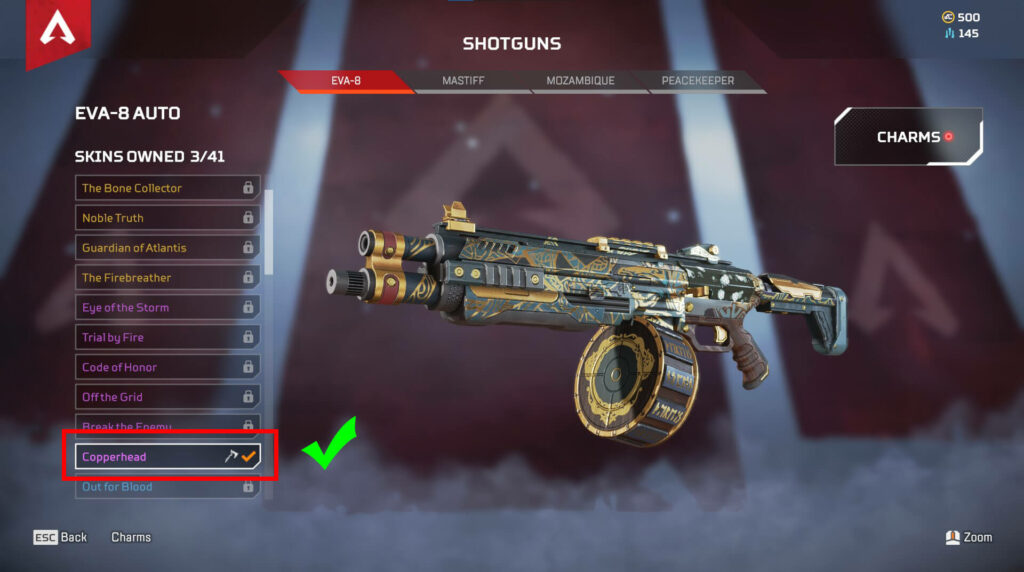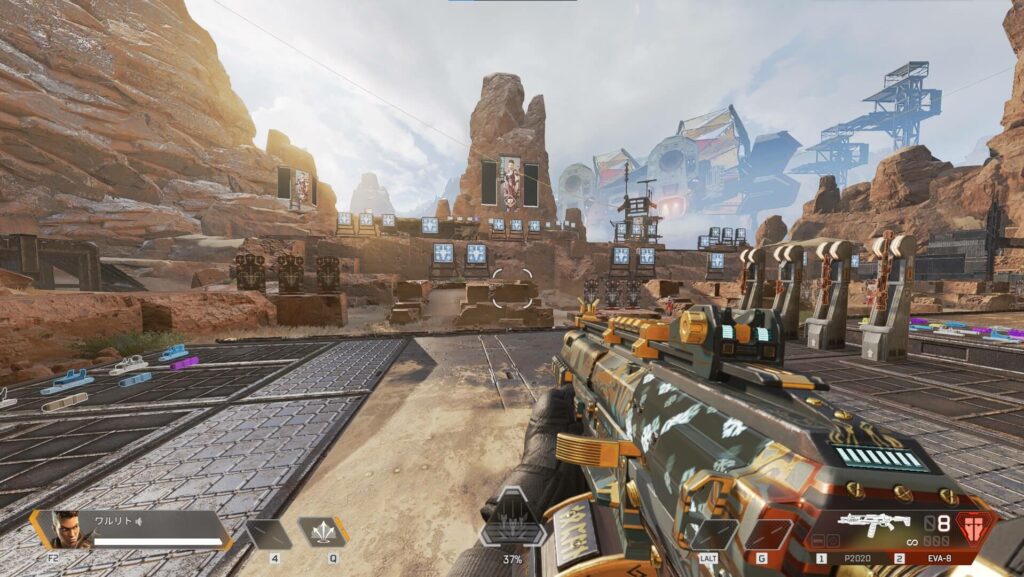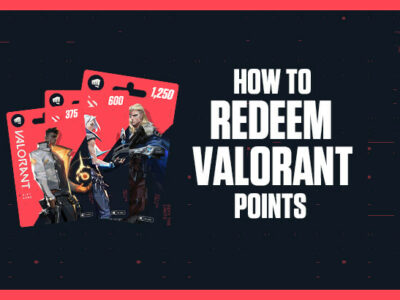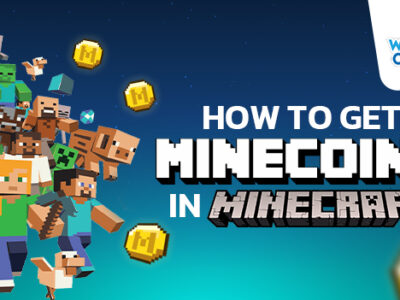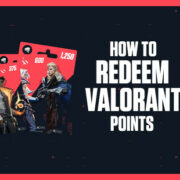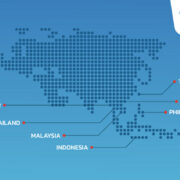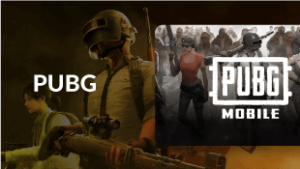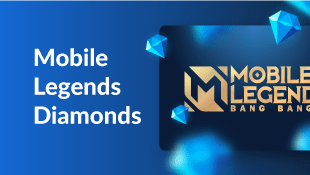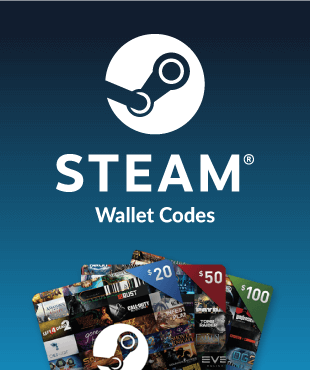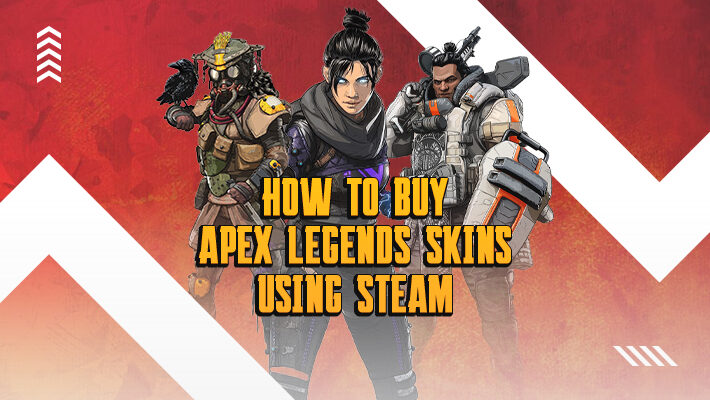
Step 1: Go to wallet-codes.com to buy Steam Wallet Codes.
Step 2: Pick the Apex Legends (Steam) gift card amount you want.
Step 3: Complete the transaction and receive your redemption code.
Step 4: Log into your Steam account.
Step 5: Input the redemption code you received earlier.
Step 6: Confirm the funds have been added to your Steam Wallet.
Step 7: Log into your Apex Legends account.
Step 8: Pick the Apex Coins amount you want.
Step 9: Select the weapon/character skin pack on the ‘Store’ category.
Step 10: Equip the purchased weapon/character skin. Enjoy!
Apex Legends has purchasable skins for their wide range of characters and weapons ranging in rarity from common to legendary. In particular, legendary skins are fantastic for showing off a unique look and grabbing everyone’s attention while scoring kills.
Skins can either be found in loot boxes, the in-game shop, or unlocked through crafting. However, some skins are only accessible through the store, especially if they are either seasonal or special event offerings.
Can’t wait for certain skins to make a comeback via the shop rotation system? Why not consider purchasing them now while they’re still available for a limited time? For gamers looking to dress up their favourite Apex Legends characters and weapons, here’s an easy guide on how to buy Steam Wallet Codes for Apex Legends.
* IMPORTANT: This method only works for Apex Legend copies bought via the Steam online gaming platform. For any other copies, you won’t be able to redeem Apex Legend Coins with Steam Wallet Codes.
Where to Buy Steam Wallet Codes for Apex Legends
Step 1: Go to wallet-codes.com to buy Steam Wallet Codes.
Visit wallet-codes.com and switch the country at the bottom to the store that sells Steam Wallet Codes for Apex Legends. (It’s the button with a country flag in the bottom left of your screen!)
Step 2: Pick the Apex Legends (Steam) gift card amount you want.
Select “Apex Legends (Steam Wallet Code)”. Choose the denomination and your preferred payment method.
Next, enter your email address and mobile phone number. Don’t forget to login your Wallet Codes account to collect P Points! P Points earned from every transaction you make can be used to purchase ANY product available on Wallet-Codes.com. After inputting all the requested information, click on “Buy Now”.
Step 3: Complete the transaction and receive your redemption code.
After you verified your details for the payment method you chose on the following page, you’ll receive an email with the Steam Wallet voucher code to redeem on Apex Legends. Great! But now you might be wondering: “How do I redeem my voucher code?”
How to Redeem Purchased Steam Wallet Code
Step 4: Log into your Steam account.
To redeem the code you bought from Wallet Codes, you’ll have to do it from the Steam Client you have on your desktop.
At the top right, click on your balance credit to open the drop-down menu and then select ‘View my Wallet’.
Step 5: Input the redemption code you received earlier.
On the next window, select the blue box right below your account balance that says ‘Redeem a Steam Gift Card or Wallet Code’.
Copy the Steam Wallet Codes that you received in your email into the empty field and then click ‘Continue’.
Step 6: Confirm the funds have been added to your Steam Wallet.
If the code is correct, you should see a small window with cartoon icons saying that you’ve successfully redeemed the code.
Check back on the homepage that the funds you’ve added is the exact amount that you’ve purchased.
Step 7: Log into your Apex Legends account.
Now, go onto the Apex Legends game and log into your account. Select the ‘Store’ category.
At the top right of the screen, select ‘Apex Coins’.
Step 8: Pick the Apex Coins amount you want.
Choose the Apex Coins bundle that suits your preference.
A small window for the Steam Client will pop up to confirm your transaction. Click on ‘Authorise’ to continue.
An in-game message should pop up confirming the amount of Apex Coins that you’ve purchased.
* IMPORTANT: If you don’t have enough balance in your Steam Wallet, you’ll be asked to pay for your Apex Coins bundle with your credit or debit card instead. There is no other payment methods you can choose from.
Step 9: Select the weapon/character skin pack on the ‘Store’ category.
Go back to the ‘Store’ category. What you see on your screen is what’s currently available to purchase with Apex Coins. Keep in mind that these are all limited-time offers.
Once you’ve selected the skin pack that you like, click on ‘Purchase Bundle’ in the bottom left of the screen.
The next window will request to unlock the skin with the stated Apex Coins amount. Confirm the transaction. If your balance is insufficient, this option is disabled.
Now, the ‘Purchase Bundle’ button should say ‘Locked: Core item already owned’. This means you have purchased the skin.
Step 10: Equip the purchased weapon/character skin. Enjoy!
To equip the skin(s) that you purchased, you need to go to the ‘Legends’ and/or ‘Loadout’ categories. In this case, we bought an Epic skin for the EVA-8 Shotgun.
Select the right model for the weapon type. Scroll down the list of skins until you find the one that you’ve just purchased. Then, click ‘Equip’ on the right-hand side of the screen.
And that’s it! Enjoy your new Apex Legends skins.
Look cool as you score kills on the battlefield with bright and shiny Apex Legends skins!
Commonly Asked Questions
Is there a limit on how many Steam Wallet Codes I can purchase for Apex Legends?
There is no limit on how many Steam Wallet Codes you can purchase for Apex Legends.
Do the Steam Wallet Codes expire?
There is no expiration date for Steam Wallet Codes. It will only expire when used.
How do I gift the Steam Wallet Codes I purchased to a friend?
The only way you can gift Steam Wallet Codes to a friend is by sharing the voucher code you received from Wallet-Codes.com in your email inbox. Following from Step 4 onwards, your friend must redeem it on their Steam account.
I had a problem with the purchase and my Steam Wallet Codes could not be redeemed on my Steam account.
You can contact us here. Be sure to provide the transaction number which was provided on the email. Our team will assist you with any trouble or problem you might encounter.